Are your Youtube thumbnails not showing? Don’t worry, here we are sharing some simple fixes to get rid of this error. I know how frustrating it is to be looking forward to watching your favorite YouTube video just to discover it isn’t playing at all. You have no notion what’s going on because even the thumbnail has vanished. You can now take a break because this blog will solve your troubles. Below are few tried-and-true methods for dealing with YouTube videos/thumbnails that aren’t showing up. Simply stick with us and follow the steps one by one!
Contents
Why Does “Youtube Thumbnails Not Showing” Error Occurs?
If YouTube thumbnails aren’t visible, all you’ll see is a dull grey square. In this situation, the issue could be caused by cache and cookies, a bug, an add-on, or an extension, among other things.
The majority of them are caused by your device’s settings as well as YouTube itself. It could also be a result of your program and program version, your browser, or even your internet connection. As a result, depending on the cause, there will be several solutions for resolving this problem.
Network connection, without a doubt, the most prevalent cause of YouTube video and thumbnail failure. But, if this is the case, you may relax because the solution is likewise a piece of cake. Though there are a variety of reasons for bad network performance, let’s start with the most basic.
1. Multiple Devices Connected to the WiFi
You may find that an overly connected network slows down both streaming and download/upload speeds. Loading YouTube videos and thumbnails will be more difficult. If this is the case, you should upgrade to a faster network for your computer or mobile device.
2. Poor Network Connectivity
Under poor network conditions, it is impossible to stream YouTube videos and thumbnails smoothly. If you’re using a mobile phone, you can rejoin your data or check the modern/router to safeguard your computer network in this scenario. If you are unsure how to use your router, it is recommended that you contact Internet Support specialists.
3. Multiple Downloads Simultaneously
If you’ve been downloading something else, it’s natural that you won’t be able to watch web videos. Don’t be so greedy, then! One thing at a time, please. After you’ve completed your download you can see the thumbnails.
How to Fix Youtube Thumbnails Not Showing Error?
As previously said, there are a few options for resolving the thumbnails issue. It’ll start with the most common approach and then go on to a different one if it doesn’t work. These steps are also rather common, so you should have no trouble following them:
1. Check Your Internet Connection
The most common reason for the youtube thumbnail not loading is a bad connection. To deal with the bad connection performance, take a look at the following:
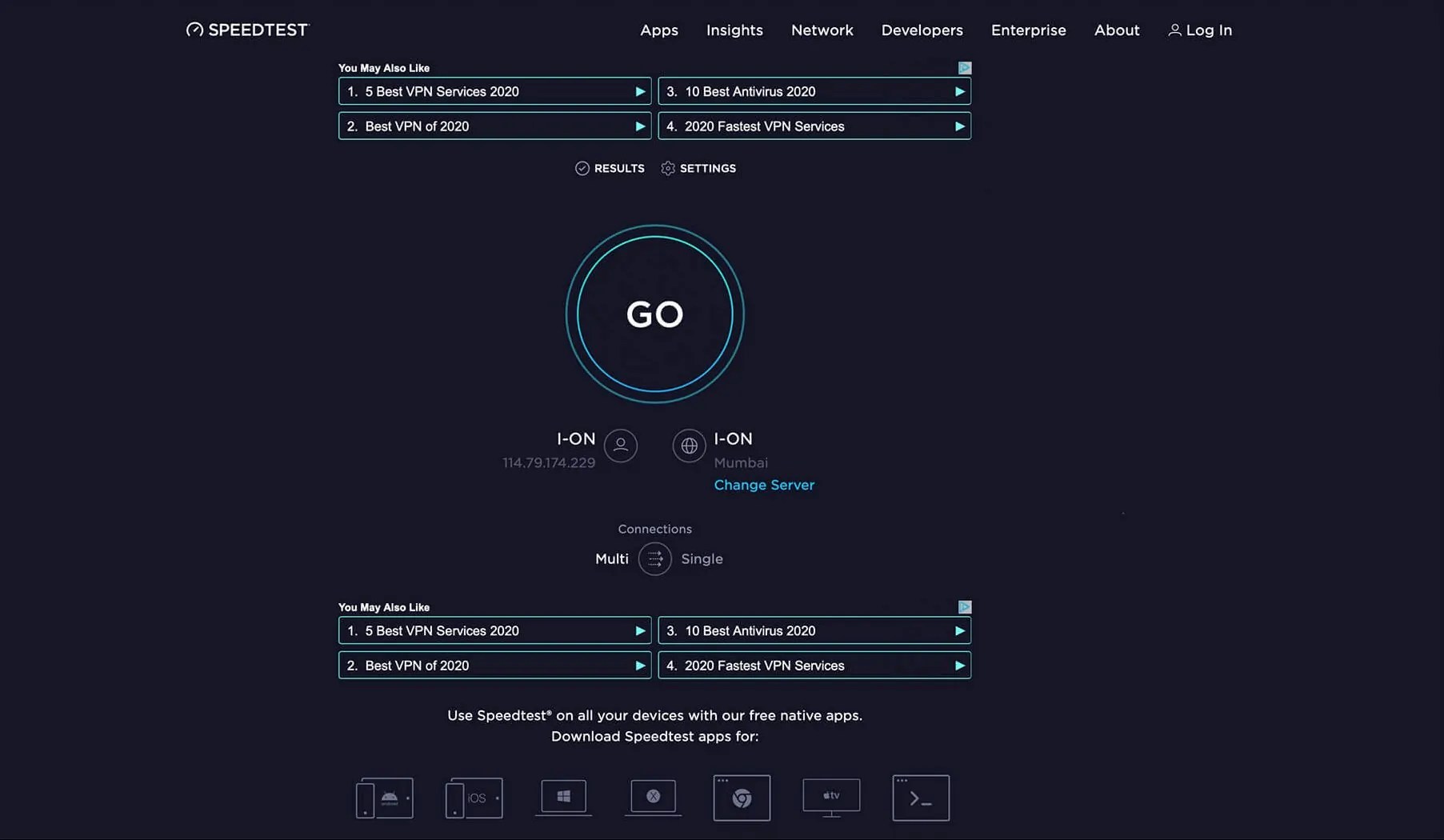
- Connect the router to your devices. In this scenario, an ethernet cable can be used.
- Visit speedtest.net.
- Click “Go” when the page appears.
- If your connection appears to be overly slow or inconsistent, you can connect your smartphone to a faster network.
2. Download VPN

This could be due to a DNS server problem or the fact that your country does not have access to YouTube videos. You can install a free VPN or a paid version by going to the Google Play Store and downloading it.
Unfortunately, using a VPN can fix the problem of Youtube thumbnails not showing up, but if you don’t use a VPN, the thumbnails will disappear again.
3. Clear Cache
The next most common cause of youtube thumbnails not appearing in your browser’s cache and cookies. You must clear them in this situation. The following are the steps you must take:

- If you’re using Chrome, go to the “Settings” menu (the three dots in the right corner of your screen).
- Navigate to “More tools” and select “Clear browsing data.”
- As a result, the “Clear browsing data” window will display, and you should touch on “clear data” to proceed (the blue square button).
- The cache of your Chrome has now been cleaned.
4. Clear the Browsing History

In addition to clearing the cache in your browser, you need also clear the cache in your YouTube app. As a result, it can allow your gadget more room to operate. Here’s how it’s done:
- Open the YouTube app on your phone or tablet. Then, in the right corner of the screen, go to your account icon and select “Settings.”
- As a result, select “History & Privacy.” Tap “Clear watch history” when the pop-up appears.
- Close and re-open the Youtube app. Check to see if it works.
5. Force Stop the App

If none of the above techniques worked, you can now try to force the YouTube app to close on your device. The goal is to refresh the app by restarting it. Here are the procedures to force the app to close:
- Go to your phone’s or device’s “Settings.” After that, look for the “Application Manager” and touch on it.
- Then scroll down the list until you locate “Youtube” and tap it.
- Select “Force Stop” now. As a result, you can terminate all currently active applications.
- Then, open Youtube and check to see if the thumbnails are visible.
Also Read: How to Remove/Block/Delete Someone From Messenger?
Conclusion
While surfing and streaming on YouTube, we frequently run into problems. We’ve put up step-by-step instructions for how to fix the YouTube Thumbnails Not Showing issue. We hope you were able to resolve this vexing problem. Remember to mention the path that proved to be your salvation.
Also, share this information with your friends and family to assist them in resolving this issue. Tell us about any other problems you’re having in the comments area below.
Leave a Reply